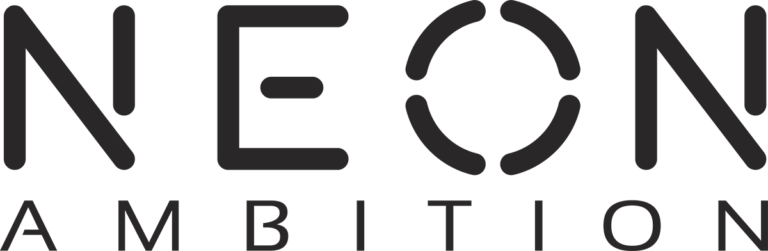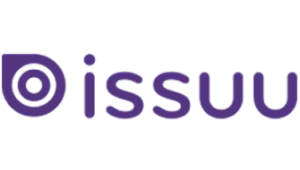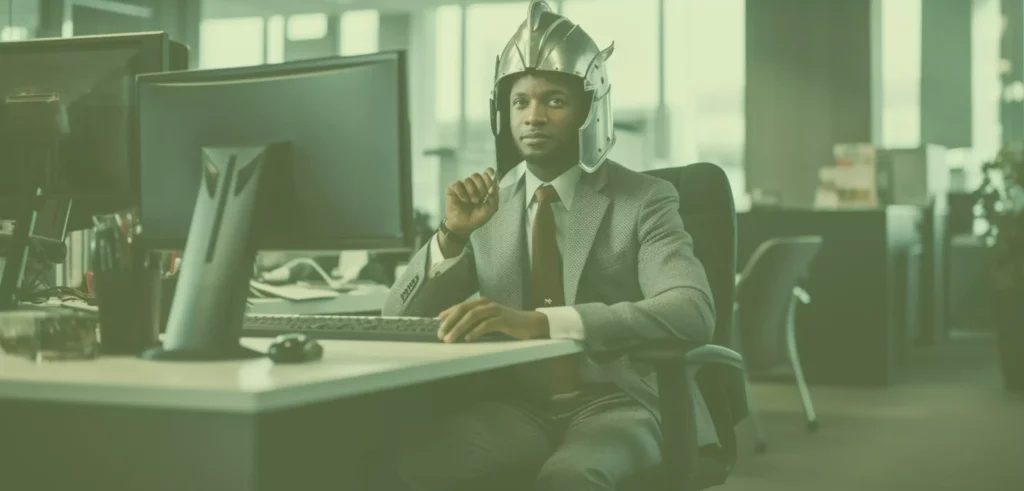Hello and welcome to my new blog series, “Learning With The Intern”! My name is Tradd Salvo and I am the new Neon Ambition intern. I graduated from West Virginia University in 2014 with a major in advertising and I am currently in the graduate advertising program at the University of Texas. I am an advertising junkie and pretty obsessed with the Austin lifestyle, especially breakfast tacos.
Upon joining the Neon Ambition team as an Account Management Intern, one of my first assignments was to become Google AdWords Certified by passing the AdWords Advertising Fundamentals Exam and the Advanced Search Exam. I’ve been diving into the online modules to read up on how the fantastic advertising platform that is Google AdWords works and in this series of blog posts will share with you what I’ve learned so that you too can better understand how it works.
We have written about the foundations for success with Google AdWords in a previous blog post, discussing how to structure your campaign, choose the right keywords, and write effective ad copy as well as how to determine your AdWords budget. Today in the first “Learning with the Intern” blog post we will dive into keyword targeting, selecting the right language and location for your ads to run, as well as a few of the different ad formats you can choose from.
How Does Google Determine Which Ads to Show for Which Searches?
We know that AdWords ads show up on the top and right side of the results page after someone has completed a search. But how does Google determine which ads to show for certain searches? Part of the answer has to do with keyword targeting.
Keyword Targeting
Choosing relevant keywords for your offering within an ad group is an essential part of creating successful campaigns, as all the keywords in a particular ad group will be shown the ads written for that particular ad group. But even more specifically, Google allows users to create a variety of different keyword matching options by placing certain symbols before and after keywords categorizing them into different matching options that allow the advertiser to have more control over when their ads are displayed for certain searches. To explain this further let’s pretend that we are working on an Ecommerce site that sells dress pants.
Below are the different match types and how they would be entered as keywords, as well as examples of the types of searches your ad would show for each match type:
- Broad Match: This option uses no symbols. If my keyword is dress pants then this would include all synonyms, related searches, and misspellings of the keyword dress pants. This type is used when you want to show for the widest range of possible searches and is best used if you have a product or offering that works for all synonyms or have a variety of products that could be relevant.
- Examples: “sale dress pants,” “dress slacks,” “blue dress pants” and potentially even “jeans”, “trousers” or other Broadly related terms.
- Broad Match Modifier: A relatively new option, Broad Match Modifier uses + symbols at the beginning of each keyword. +dress +pants and would not include synonyms but instead allows for each separate word to be used in any order.
- Examples: “dress style pants,” “cheap dress pants”. This type works well when you have two or three word keywords which can be used in any order.
- Exact Match: This option uses [ ] symbols and will only allow ads to show up if the search includes the exact keyword in the exact order. For example if I use [dress pants] ads only show up if someone searches specifically for the term dress pants.
- Example: “dress pants”
- Phrase Match: This option uses “ “ symbols allowing for your ad to show for any search that has the keyword in it whether there are words before or after your phrase matched keyword. For example “dress pants” could potentially show for “best dress pants” or “dress pants for sale.”
- Examples: “designers dress pants for sale,” “online dress pants free shipping”. This match type is used often as it allows you to show for a broad range of terms that are still very closely related to the core keyword. You must watch your keyword reports closely to ensure people aren’t searching for terms you don’t want to show for before or after your keyword such as “cheap dress pants” or “red dress pants” if you don’t sell red pants.
- Negative Match: Speaking of negative keywords and match types -this option uses the – This is used to ensure ads do not show up when unwanted terms are searched. For example if my company sells formal clothes and I do not want to advertise to people looking for jeans I would add –jeans as a negative keyword.
Building a successful campaign means using multiple keyword matching techniques to strategically reach your target market of choice. Furthermore monitoring and measuring which keyword match types are working best for your campaign will allow you to keep your Quality Score higher and costs down.
Language and Location Targeting
What if your target market is refined to a very specific geographic location or speaks another language? AdWords has you covered. Language targeting allows AdWords ads to appear in different languages based on the targets user language interface setting assuming you’ve created ads in that language. Location targeting lets the user pinpoint in exactly what geographic location(s) they want ads to appear, giving the user more control over who sees their ads.
Targeting Ads to Geographic Locations
Picking the right location to display your ads can be the key factor in a campaign’s success. There are three location targets:
- Countries: Target an ad in multiple countries or one specific country. This is useful for international businesses or online retail sites that can distribute their product worldwide.
- Areas within a country: A more specific target within a country. Target cities, regions, and postal codes. Targeting areas within a country benefits companies that sell products to certain cities or regions, businesses that offer different products or services to specific locations, and/or that serve only local needs.
- Radius around a location: Targets customers within a certain distance from your business. This is useful for a company that has a limited distribution network, or whose customers are only within the radius of their home operations.
How ads are matched to geographic locations
AdWords uses different methods to pinpoint the geographic location of its users.
Most of the time the program uses the physical location of a computer or mobile device to give a representation of where they are located; however, if this information is unattainable, AdWords will base your location off areas of interest expressed through searches. These interests include:
- Searches on Google maps.
- Names of recognizable locations in web searches.
- Using country specific domain names.
- Viewing content to a related geographic location on the Google Display network.
How language targeting works
When targeting other countries it is important to consider the language barrier. If your ad text does not appear in the same language that your target uses, then it is unlikely that your ad will be effective. Luckily AdWords lets you target specific languages unique to each campaign.
Example: If I wanted to sell gourmet seasoning online and I wanted to target French-speaking consumers, I would set my AdWords campaign language to French and include French keywords in my ads. This feature will only display these ads to consumers that have their Google interface language set to French.
What if I wanted to target every language? This is possible but only works in certain situations. By setting your campaign to all languages, your ad can reach consumers that speak more than one language. In this example if a consumer has their interface set to French but they look up phrases in English, then you’re ad will show up in English on their search results. If your ad has a word in it that is spelled the same way in many languages then this approach may not be the best choice.
Different Ad Format Options: What makes up a text ad?
Texts ads are the ads that you see on the Google search results located at the top and right side of the screen. Here is an example:
As you can see in the example above, text ads are made up of three parts:
- Headline: This is the text that appears on the very top of the ad and should include the name of the website or products being offered. In this example it is shown in blue “Advertise with Google.”
- Max length: 25 characters or 12 characters for double width languages.
- Display URL: “Adwords.google.com” Located underneath the headline the display URL is the website link you want to tell visitors they will land on when they click your ad. It does not have to be the exact URL as often these can be too long to show so be sure to choose a display url that is descriptive of the page the customer will land on.
- Max length: 35 characters or 17 characters for double width languages.
- Description: In AdWords it is possible to add two lines of descriptive text to every ad. When writing this ad copy, remember to include keywords and descriptions that are relevant to their respective ad groups. Descriptive line 1: “Want More Customers?” Descriptive line 2: “Contact Neon Ambition today.”
- Max length: 25 characters or 12 characters for double width languages.
Mobile ads
Computers are not the only location you can show your ads. Mobile ads are very useful in reaching people who don’t regularly use their computers or are searching on the go. There are two places where mobile ads can appear:
- Mobile devices: The ad types allowed on mobile devices with full browsing capabilities are: Text ads, image ads, app promotion ads, and HTML 5 ads.
- Within apps: When a person opens specific apps on their mobile device it is possible to show: Text ads, image ads, app promotion ads, image app promotion ads, and video app promotion ads.
Ad extensions
Ad extensions allow users to enhance their ads with visuals and links while in turn often increasing their click-through rate. There are a variety of different ad extensions that you can choose from including: app extensions, call extensions, consumer ratings annotations, location extensions, previous visit annotations, review extensions, seller rating annotations, sitelink extensions, dynamic sitelink extensions, callout extensions, and social annotations. I will go into detail about each one of these below. Keep in mind that ad extensions can be applied to your ad at no additional cost so are highly recommended when appropriate.
- App extensions: Add a link to the bottom of an ad that redirects people to the app store where they can download your app.
- Call extensions: Creates a call icon on an ad that allows people to see business contact information and is great if you’d rather a searcher call you than click through to your site.
- Consumer ratings annotations: Shows consumer rankings below an ad’s descriptive text.
- Location extensions: Uses Google Maps to show a pin of where your business is located. This is great for brick and mortar stores looking for in-store visits.
- Previous visit annotations: Expresses to users if they have recently visited your website and how many times they have clicked on the ad.
- Review extensions: Shows third party testimonials under an ad.
- Seller rating annotations: Shows business ratings.
- Sitelink extensions: Allows the user to create links under an ad to help consumers find specific pages related to what they are looking for. This could be store hours, product category pages, specials, etc.
- Dynamic sitelink extensions: Shares recommended page links to help consumers redirect to certain pages on the businesses website based on their search.
- Callout extensions: Additional text in an ad explaining special offers and/or features of the product or service.
- Social annotations: specifically shares Google+ follower information.
About the ad approval process
Google must approve all ads before they can be published online. This approval process is important and assures that the ads are relevant, appropriate, and safe for users, which is a crucial procedure for when law firms run PPC ads. The approval process can take around 1 business day (although it’s usually faster) and if there are problems with an ad Google will give recommendations on how to fix the problem.
Because Google AdWords is such a complex program this blog has only scratched the surface of AdWords fundamentals. To learn more stay tuned to our blog as we dive deeper into even more advanced tools and fundamentals essential to success in AdWords. In the coming weeks we will discuss: Measurement optimization, performance, profitability, growth, and advanced search features.
Of course if all this seems a bit overwhelming you can always give us a call on 512-865-8050 and we’d be happy to discuss how we can help. See you next week!